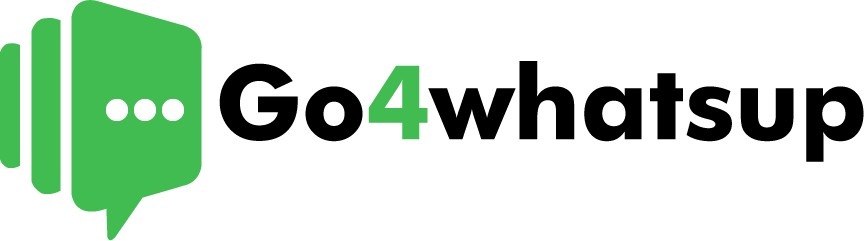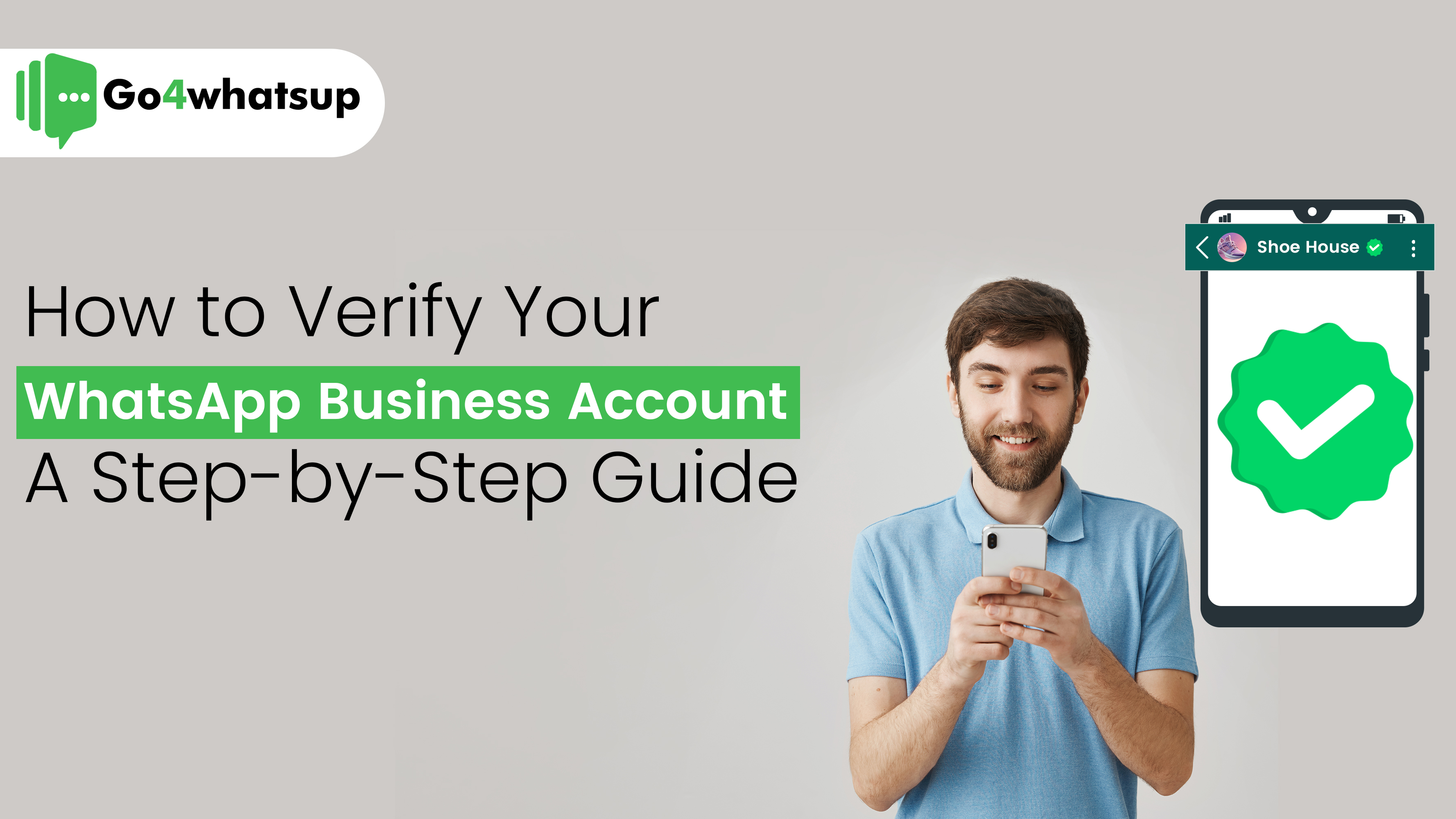
When there is so much rush and competition in every arena, consumers would always like to bet on businesses with authority and credibility. While dealing with customers via WhatsApp, having an account that looks professional and trustworthy becomes paramount.
This is why it becomes important to get a verified WhatsApp business account. Once you get WhatsApp business verified, your business is not only visible, but it leaves a powerful impact in terms of trust. So the question is, how to get verified on WhatsApp business?
Well, this is where our role comes to the action. We have this crystal clear step-by-step guide for you that would help you get a clear idea of the WhatsApp business verification process. This blog post by Go4whatsup, leading WhatsApp Business Solution Provider, will discuss all the necessary points for you so you do not have to look anywhere else.
So let’s get on board!!
Preparing for Verification: Key Requirements and Steps
Before applying for verification, you have to make sure that you fit in some necessary eligibility criteria. So let’s check what the priorities are you need to take care of.
Types of Accounts
The first thing you need to look for is what kind of business account you are using. Whether it is a standard account or an official account, Because WhatsApp verification is available only for official business accounts, it becomes clear to have that. While standard accounts are not eligible for verification.
Maximizing the Potential of API Integration
To get access through the metadata, seamless integration with third-party businesses becomes a mandate; that can’t be done without the WhatsApp Business API. It acts as a connecting thread between businesses and the verification process.
Meta Business Manager Verification
Verification depends on a verified Meta Business Manager account. To manage your business presence across Facebook, Instagram, and WhatsApp, you ought to get help from this central hub.
Strengthening Security with Two-Factor Authentication (2FA)
For security purposes, enabling two-factor authentication is important. It adds an extra layer of security and safeguards your account from unauthorized logins. This adds a step to the login process as it sends a unique code to your phone when logging in.
Confused between WhatsApp Messenger vs WhatsApp Business App vs WhatsApp Business API? Read More
Strengthening Your Case for Verification: Key Preparations
After the eligibility check, it’s time to make your account stronger. So let’s discuss what could make it easy for you to get the desired verification badge.
Essential Business Documentation
To give you an official verification, WhatsApp would ask you to verify your business with some documents. You need to provide proof of legal and business name registration documents and proof of your domain ownership. Sometimes it could even ask you for business licenses or permits.
Digital Presence
Not necessarily, but having a well-maintained website and social media account, especially Facebook with a wise engagement, can strengthen your verification request. Having a sophisticated profile on social media platforms can give your business a touch of authority.
Check the step-by-step guide to WhatsApp chatbot Integration. Learn More
Verification in Action: A Step-by-Step Guide
As we are all set, it’s time to start the verification process. Let’s take a look at each tiny step:
Accessing WhatsApp Business Manager
The first thing you need to do is log in to Meta Business using the administrative account. Then, in business settings, access the WhatsApp account. Just by doing this, you can make your business communications more efficient.
Submitting a Verification Request
After logging in, the next thing you need to do is go to the profile section in the settings and search for the submit request button. That would be your gateway for verification.
Filling Out the Verification Form
After clicking on the Submit Request button, you will get to see a detailed form asking for crucial information about your business, like the business name in its original language, the website URL, and also the explanation for why you want to get verified.
Here’s a breakdown of the key details to provide:
Now you might be wondering what kind of details you may need to submit there. So here we are breaking down those key details for you:
- Business Name Provide a business name that is the same as your WhatsApp business profile and Meta Business Manager account.
- Website URL: Give the link to your official business website. Double-check before submitting if it is redirecting properly or not.
- Reason for Verification: Give a nice and clear explanation of why you need WhatsApp verified. Explain how it will help you with your customer engagement strategy and how it will benefit your consumers.
- Uploading Supporting Documents: As we talked about documents earlier, you have to submit them here. Submit the file in the required format (JPG, PNG, or PDF).
After Submission process
After filling out the form correctly, read it carefully and double-check, then go for submission. After that, you have to wait for meta-verification. It could take a few days to a few weeks to get verified, depending on the volume and complexity of your application. After a complete review, you will see these sorts of outcomes.
Understanding the Outcomes
Verification Granted: The best thing you could receive is congratulations! The much-desired verification badge for your WhatsApp business account has been successfully obtained. This would make your business look legit and trustworthy, and your customers would engage with you more easily. It helps in building a stronger customer relationship.
Verification Denied
There isn’t a big deal even if your request is denied; that happens. Meta won’t do that for no reason; it will provide you with a specific reason behind that. Carefully revive that reason, and by clearing those gaps, you can resubmit your application. The majority of requests get rejected because of incomplete information, missing or unclear documentation, or weak online presence.
Request for More Information
There are some cases where Meta asks you for some additional documentation or proof to give a strong validation of your business identity. Go through those instructions carefully and provide the required details.
Here are Ways WhatsApp Business API Solves Common Customer Communication Challenges. Read More
Rejection and Re-application:
In case of rejection, you have to wait for the next 30 days before submitting again. In the meantime, go through the feedback carefully and try not to repeat the same mistakes again. Revive everything carefully, and you will get verified without any failure.
End Note
Once you get a verified WhatsApp business account, your brand’s trustworthiness, authenticity, and value are enhanced. We have discussed almost everything you could ever need in this WhatsApp business verification process; hence, you can call this article an ultimate guide. To read more like this, browse us right away!!